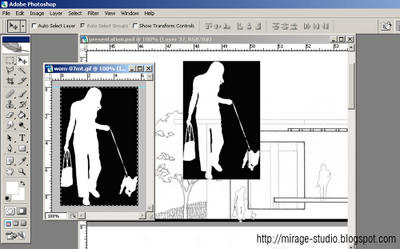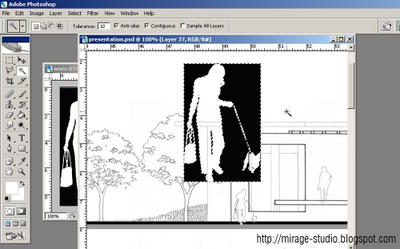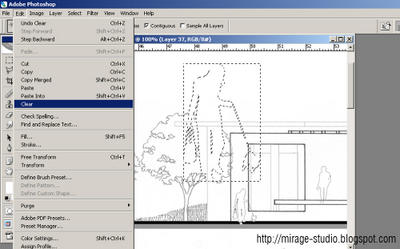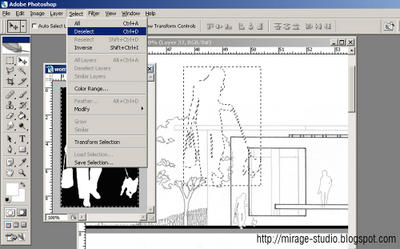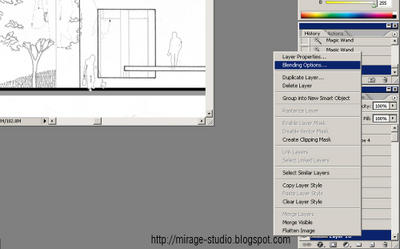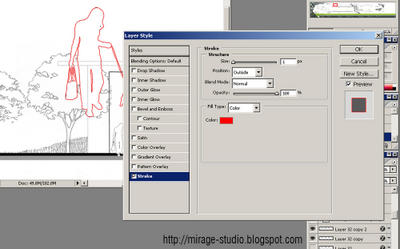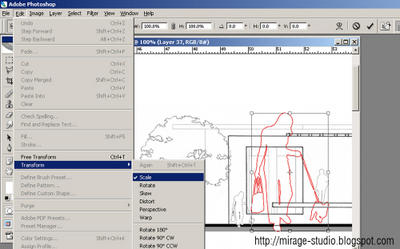Moving Notice
Friday, October 28, 2005
Dear readers, I am no longer hosting my blog at blogspot anymore, got my own domain name and hosting - http://blog.miragestudio7.com. Please take note that I am not going to post anymore articles here, please bookmark the new address.
Here are some of the changes:
- Ads removed ( horray...) but for the moment only.
- Focusing only on art and design related issues
- Removed political and computer related articles.
- Images are all scaled down to save space
- Drop the "everyone's invited" catchline.
- Power by WordPress, more features.
- Remove all those annonying buttons, ( yeah!), for the moment only
What I hope for:
- Set up an architecture forum ( anyone care to help out?)
- Looking for contributors, email me at calvin_ngan [at]hotmail.com
I hope my architecture tutorials would be beneficial to those whom are new in architecture computing, be it architects or student. Do link me back at the new address.